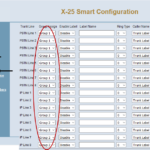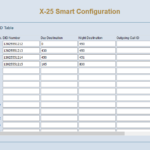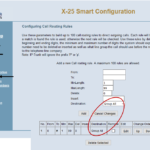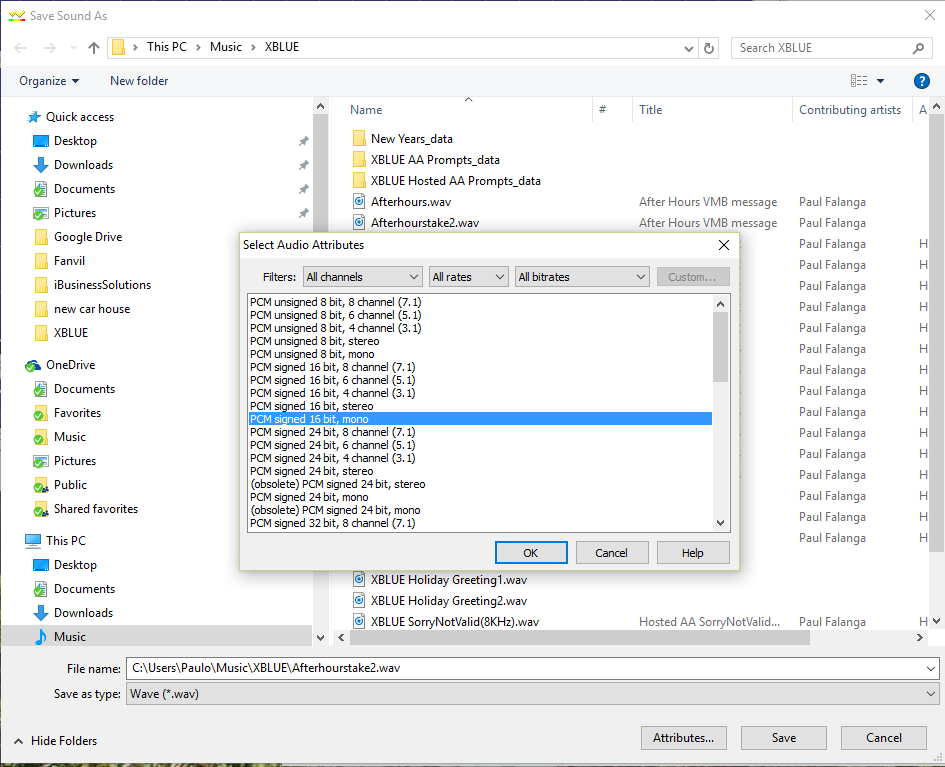X25 Downloads
X25 Downloads
Software, VOX Files & Music On Hold Files
Software
There are three primary categories of software in the X25 and X50 telephone systems:
- XBLUE Server (X25 or X50)
- XBLUE Voice Processor – Automated Attendant Prompts
- XBLUE IP Telephone
IMPORTANT NOTES:
Do NOT revert back to an earlier version of software after loading v0.3.5 or greater.
The button map of the X-2020 changed in version v0.3.5 …Map of buttons on X2020 and X3030
The Trunk (Telephone Lines) are no longer programmed onto the “Line Keys” they are programmed on the “Programmable Keys” (PSTN Line 1 = 701, Line 2 = 703… 704 and SIP Trunk 1=711, Trunk 2=712…718)Sometimes the software of the XBLUE server changes and requires that the software of the XBLUE IP telephone also be changed. Please take note of the supported versions of XBLUE IP Telephones for the software version that you wish to load.
Voice Processor files rarely change but are available at the bottom of this page if you wish to reload the files.
READ THIS!!!! … | |
| IMPORTANT! MANY security features have been implemented into newer XBLUE Server software. If you default the system following the update YOU WILL NEED the MAC Address of the server to log in once the update is finished. Before proceeding: | |
| DO A BACKUP!!! | In most cases we can help you regain access to your administration using your backup. |
In the X25 Programming interface:
| |
The default password to access the programming interface is adminxxxxxx | |
(where the xxxxxx is the lower-case, last 6-characters of the MAC Address.) | |
Now perform the update…
Step 1
Download the Update version from this page…
- Click on the version you want… it will download to your PC.
Step 2
Un-archive the file you downloaded…
- Right-click on the file and select extract
- Make a note of where the file ending in “img” is extracted on your PC
Step 3
Upload the img file to the XBLUE server…
- In the X50 Programming interface GO TO
- Management / Update Software
- Use the Browse button to find the img file on your PC and select it
- Click on Update Software
- Your server will load the file and then restart
NOTE: This procedure will cause your server to restart and disconnect any call in progress. Choose an appropriate time to complete this task
YOU WILL NEED the MAC Address of the server to log in once the update is finished. This can be found on the label on the backside of the server… BUT:
Some servers are labeled with a different MAC Address than the one required. If you didn’t do the above steps you MAY be able to find the correct characters of the MAC Address needed in the Wireless SSID (WIFI name). To view the Wireless SSID use your PC’s Wireless connection list… find the wireless network that starts with “XBN-GW” (XBLUE Networks Gateway). The characters following this are the last six-characters of the MAC Address that will allow you to access the server.
If the above steps aren’t (or can’t be) followed, you will likely have to DEFAULT the system (set to factory condition) to regain access.
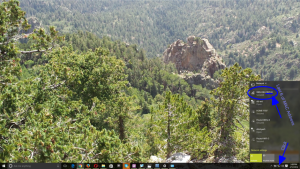 | To enable Wireless;Press and hold the button on TOP on the server for 3-5 seconds (button has a key on it).The Wireless LED will then turn on and you can view the SSID on your PC wireless network list. This will only help if the SSID has not been changed from factory default.If cannot access your server using the steps above send your backup file to [email protected] and then call us at XBLUE support 866-925-8312. We will attempt to use the backup file to retrieve the MAC Address of your server… if this doesn’t work you MUST default. | |
SW Versions and STATUS
READ THIS!!!! …
The default password to access the programming interface is adminxxxxxx
(where the xxxxxx is the lower-case, last 6-characters of the MAC Address.) |
V0.4.4 (status: Released – Must be unarchived to *.IMG file)
- Supports X2020S IP Telephone versions: V0.4.3, V0.5.9 (load as is …bin.gz)
- Supports X3030 IP Telephone versions: V0.1.1.1, V0.1.2.1, V0.1.3, V0.1.4, V0.1.8.1, V0.1.11, V0.1.13 , V0.1.14 (Must be unarchived to …”bin.gz” files)
- Supports X3030V2 IP Telephone versions: V0.0.0.1, V1.0.14.1, V1.0.14.2, V1.0.17 (Must be unarchived to …”bin.gz” files)
- Supports X4040 IP Telephone versions: V0.0.1, V1.0.5.9, V1.0.8 , V1.0.9 (Must be unarchived to …”bin.gz” files)
- Items Added:
- Added Factory Default Legend to the Management/Settings/Restore Default page.
- Added default map for the X4040 telephone on Voice/Phone/Programmable Linekey page.
- Items modified:
- Modified the AA No Answer Timer to 30s.
- Changed the Holiday Settings to indicate that the date programmed is either a Notation Only or active Holiday Date.
- Set the “Lunch” Time to 00000000 for no change at lunch hour.
- Issues Resolved:
- Fixed issue “Can’t delete IGW Group”.
- Fixed issue where UCD ReRoute to a Virtual Number that is Call Forwarded externally won’t follow that forward destination.
- Fixed Error when changing IP Address (Advanced Setup/LAN).
- All Previous
V0.4.3 (status: Released – Must be unarchived to *.IMG file)
- Supports X2020S IP Telephone versions: V0.4.3, V0.5.9 (load as is …bin.gz)
- Supports X3030 IP Telephone versions: V0.1.1.1, V0.1.2.1, V0.1.3, V0.1.4, V0.1.8.1, V0.1.11, V0.1.13 , V0.1.14 (Must be unarchived to …”bin.gz” files)
- Supports X3030V2 IP Telephone versions: V0.0.0.1, V0.1.14.1, V0.1.14.2 (Must be unarchived to …”bin.gz” files)
- Supports X4040 IP Telephone versions: V0.0.1, V1.0.5.9 (Must be unarchived to …”bin.gz” files)
- Items Added:
- Added Caller Name to SMDR
- Added Call Forward to Virtual Mailboxes
- Added VMB to possible Answering Positions
- Added Internet Gateway (IGW) to X25
- Items modified:
- Supports IP Banned Feature on SIP Registrations
- Changed configuration of DST GUI page
- Changed verbiage on LAN GUI page
- Modified the IP Addresses Table for the default WAN port to include CIDR notation for 24 significant bits. (“/24”) This effectively limits the potential hackers to 256 from approximately 4.3 Billion when the system is installed directly on the internet without further IP Address access restrictions.
- SMDR review mode is retained for future display (Extension, Inbound/outbound, etc.)
- Store SMDR and UCD log files with maintenance logs
- Remove SMDR and UCD log files if incompatible with loading SW version
- Change “X25S GW” to “X25S 4COLA” in GUI
- Set HTTP enabled on WAN
- Changed configuration of Answering Position page in GUI
- Allow Username only changes in Password GUI
- Issues Resolved:
- Fixed UCD Group Name doesn’t display
- Fixed Trunk Setting issues of version 4.2
- Fixed IP Tunk call can disconnect when Call Forward on the Trunk is set
- Fixed Call Routing and Call Restriction errors may occur when loading SW 4.2
- Fixed UCD Linear and Distributed mode doesn’t work after 2nd extension
- All Previous
V0.4.2 (status: Released – Must be unarchived to *.IMG file)
…V0.4.2 notes:
NOTE! This version REQUIRES that the database be defaulted and reprogrammed… by hand (NOT from backup)! Please allow for enough time to complete the entire task before proceeding.
- Supports X2020S IP Telephone versions: V0.4.3 (load as is …bin.gz)
- Supports X3030 IP Telephone versions: V0.1.1.1, V0.1.2.1, V0.1.3, V0.1.4, V0.1.8.1, V0.1.11, V0.1.13 , V0.1.14 (Must be unarchived to …”bin.gz” files)
- Supports X3030V2 IP Telephone versions: V0.0.0.1, V0.1.14.1, V0.1.14.2 (Must be unarchived to …”bin.gz” files)
- Supports X4040 IP Telephone versions: V0.0.1, V1.0.5.9 (Must be unarchived to …”bin.gz” files)
- Items Added:
- Supports X3030V2.
- Items modified:
- Supports 8 IP Trunks, 6 Auto Attendant Channels, 24 IP Phones, and 1 FXS Port (analog [Tel])
- Allow IP Trunk’s Register Expiration Timer to be greater than 3600 seconds.
- Support 4COLA (4-Port Central Office Line Adapter)(PSTN Line Expansion)
- Added “LAN” / “WAN” at the end of corresponding IP Address in Access Control – IP Address page.
- Add Register Control (XBLUE Phone Only, Intranet Only/First on Voice-Phone-Phone Extension page,
- Allow 7 day capture of tcpdump when “countdown” is set to “0” (zero). (Storage limit applies based on storage available.)
- Phone Paging function algorithm processing time is reduced. (Page Announcements possible quicker)
- Phone software will be upgraded automatically when the phone software version of “Upgrade Phone Software” is different than the phone software version.
- Change the default status of firewall to be enabled.
- Paging call will be released if there are no RTP packets within 30 seconds.
- Added restrictions to IP Address settings page – inappropriate changes are now disallowed.
- Set default destination of NA Forward to voicemail and set timer to 15s.
- Issues Resolved:
- Fixed issue wherein decreasing order of Trunk Group is not working as intended.
- Fixed PRACK packet parsing failure.
- Fixed DST (Daylight Savings Time) issue
- Fixed the resource leakage issue. (Caused X3030’s to before non-responsive.)
- Fixed Crypto-Pro process exit issue that can cause system to hang.
- Fixed system crash when the SIP packets are longer than 2000 bytes when “Save SIP Packets” in “System Logging”.
- Fixed issue wherein UCD Group calls may cause X3030/X3030V2 to lock up.
- Fixed the issue wherein FTP service cannot be accessed from WAN.
- Fixed issue wherein User login password is changed when software is upgraded.
- Fixed issue of P-Preferred-Identity header is empty.
- Fixed issue where LAN-side user can change WAN port access.
- All Previous
V0.3.10 (status: Released – Must be unarchived to *.IMG file)
- Supports X2020S IP Telephone versions: V0.4.3 (Must be unarchived to …”bin.gz” files)
- Supports X3030 IP Telephone version: V0.1.1.1, V0.1.2.1, V0.1.3, V0.1.4, V0.1.8.1, V0.1.11 (Must be unarchived to …”bin.gz” files)
- Items Added:
- Added new Description field to the System Speed Dial Table.
- Added Call Forward function for each IP Trunk. This is an override to send calls into an IP Trunk to a temporary destination.
- Added the ability to program a unique UserName for each of the administration access user levels Admin, Support and User (defaults remain the same: admin2583, support and user).
- Added the error message: “Error: Maximum Password length is 16 characters. Please use a different password” when user attempts to set password at more than 16 characters.
- Added Security function: Banned IP Address function to thwart hack attempts. Five login attempts within five minutes are added to the Banned IP Address list. This can be set to the WAN/LAN/BOTH ports. Once banned, that IP Address must be removed from the list to restore access from that IP Address.
- Items modified:
- Change default value of SMDR to enable the function. Log Mode is set to “local”. Local Type is set to “both”.
- Operator Code may include UCD Group number.
- Changed default mode of TFTP to Enabled on WAN and LAN
- IP Trunk Session Timeout range changed from from 10~60 min to 90~3600 sec.
- Integrate System log function and Maintenance log function.
- Password information is removed from the log.
- Restore WPS function
- Play “press 1 for English & press 2 for Chinese” only the first time that the AA Menu is accessed.
- The checkbox for “Clients Isolation” is deleted from the wireless programming since this function is no longer supported.
- Change the default password of extensions to 16 characters.
- Changed the security of the Primary wireless interface to protected WPA2-PSK. The default value of wireless security is set to x61ue{25}[50]
- Change the default value of HTTP port to 8850.
- Change the default HTTP Access to LAN only.
- Changed the default setting of Time to 2016-1-1
- Issues Resolved:
- Removed the ability of User access to navigate via URL to restricted pages.
- Fixed issue where calls routed to a UCD Group from an extension’s Call Forward setting won’t go to Automated Attendant if directed there as a Reroute from UCD Group.
- Fix the issue that web pages can’t be accessed after upgraded from older versions.
- All Previous
V0.3.9 (status: Released – Must be unarchived to *.IMG file)
- Supports X2020S IP Telephone versions: V0.4.3 (Must be unarchived to …”bin.gz” files)
- Supports X3030 IP Telephone version: V0.1.1.1, V0.1.2.1, V0.1.3, V0.1.4, (Must be unarchived to …”bin.gz” files)
- Items Added:
- Added Caller ID priority.
- Added Caller Name Priority on Trunk Group page
- Added IGCP Keep Alive Timer for remote IP Phones (Internet Gateway Control Protocol)
- Added PNP on WAN port enable/disable checkbox.
- Items modified:
- Changed XBLUE Automatic Phone Update function to invoke operation only server version is greater than phone version
- Set local LAN/WAN phone’s registration Expire Time to 180 seconds
- Changed trunk ringing to allow 13 types
- Integrated the webpages mtLog.html and logconfig.html into one.
- Removed upnpcfg.html from access
- Issues Resolved:
- Fixed the issue: *64 can’t send Email with mtLog as attachment
- Fixed the issue: IP trunk cannot be edited after user changing VOIP ports to “No”
- Fixed the issue: When IP Trunk 1’s VOIP Port is set to 4, and IP Trunk 1 was registered (once) while a call is active on IP Trunk 2 the line LED for IP Trunk 2 may have errors
- Fixed the issue: ringing of 2nd call ringing into a UCD Group is cancelled when first is answered
- All Previous
V0.3.6 (status: Released – Must be unarchived to *.IMG file)
- Supports X2020S IP Telephone versions: V0.4.3 (Must be unarchived to …”bin.gz” files)
- Supports X3030 IP Telephone version: V0.1.1.1, V0.1.2.1, V0.1.3, V0.1.4, (Must be unarchived to …”bin.gz” files)
- Items Added:
- Added a tip, warning users to consider the IP Address of the DSP when making IP Address config changes
- Added networktools.html page
- Reorganized main.html page
- Added a warning in mtLog.html page
- Items modified:
- Set the Sidecar (EDM) default values to “Extension”.
- Changed the “Search Order” of Voice->Trunk->Trunk Group->Trunk Group priority from Increasing to Decreasing
- Extended the maximum value of bandwidth control to 1000M
- Changed label in SIP Trunk programming from “Support DID” to “VOIP Ports”
- Changed default value of Call routing table to restrict the dialing to USA and Canada
- Changed first CODEC default to PCMU
- Extended Email Sender Username datafield to accept 63 bytes.
- Turned of NOTIFY operation to non-XBLUE phones to avoid erroneous behavior of third-party devices
- Issues Resolved:
- Fixed the issue: Live Record voice can’t be sent out via attachment of email if SMTP server supports SSL
- Fixed the issue: if all IP Trunks are busy and one of them is on hold, then user can’t resume the held trunk
- Fixed the issue: Caller ID in email header for the voice mail-to-email displayed the wrong extension
- Fixed the issue: when Zoiper phone is connected SIP NOTIFY stops functioning
- Fixed the issue: Virtual Mailbox LED did not flash
- All Previous
V0.3.5 (status: Released – Must be unarchived to *.IMG file)
- Supports X2020S IP Telephone versions: V0.4.3 (Must be unarchived to …”bin.gz” files)
- Supports X3030 IP Telephone version: V0.1.1.1, V0.1.2.1, V0.1.3, V0.1.4, (Must be unarchived to …”bin.gz” files)
- Items Added:
- Add external telephone number to AA Menu – Single Digit Table
- Direct Call Forward to Ext’s Voicemail
- Procedure: On Call, Press Transfer, Dial “#”+ extension number
- Auto Attendant – Direct Transfer to Voicemail
- Destination type is Extension, Value is “#” + extension Number.
- Modify the programmable line key feature code: *70 for programmable keys, *71 for line keys and *72 for EDM keys.
- MOH is now played using a random starting point
- Programmable Keys’ Default values changed to accommodate X-3030. See the Map of buttons on X2020 and X3030
- Issues Resolved:
- n/a
- All Previous
V0.3.4 (status: Released – Must be unarchived to *.IMG file)
- Supports X2020S IP Telephone versions: V0.4.3 (Must be unarchived to …”bin.gz” files)
- Supports X3030 IP Telephone version: V0.1.1.1, V0.1.2.1, V0.1.3, V0.1.4, (Must be unarchived to …”bin.gz” files)
- Add Unzipping of Voice files for reloading.
- Add reminder to do a backup when password is changed
- Add Night Destination for DID Table
- Change Default value of Call Waiting to Enable
- AA No Answer Timer can be set to 130s maximum
- Set the system date to 2014-01-01 when no NTP can be found
- Write to the call log for 911 (emergency calls) regardless of call duration
- Show the model type “other” for rogue devices
- Issues Resolved:
- DID’s will route when DID destination is set
- Correct issue with gmail account slow or no sending
- Stop loop of IP Telephone update on failure due to lack of memory.
- All Previous
V0.3.3.22 (status: Released – Must be unarchived to *.IMG file)
- Supports X2020S Telephone versions: V0.4.3 (Must be unarchived to …”bin.gz” files)
- Sets the working hours on weekends to 00010002 to allow evening greeting to be heard throughout the day on Saturday and Sunday.
- Analog Trunk circuit interface set to “0kft” to reduce echo and noisy line conditions
- Issues Resolved:
- Corrects issue where calls cannot be made on SIP trunks when Outgoing CID is empty
- Corrects call disconnect on SIP Trunks after 3 minutes.
VOX files (Voice Processor and MOH)
Currently the files that are supported by all XBLUE server versions are downloaded in archive (Must be unarchived to …”tar.gz” file) Xblue_Vox_20150915.tar.zip
NOTE: (IMPORTANT!) When voice files are loaded you must follow protocol… these files are written to FLASH and then upgraded. This takes 3-5 minutes! When you restore voice files:
- Download the above file (leave it as is [archived])
- Log into the X25/50 webpage programming
- Navigate to: Voice / Voicemail / Update Voice File
- Click on Browse (to find the file you just downloaded onto your PC)
- Locate the file on your PC and select it.
- Click on Upload File
- Allow the file to upload to the X25/50 and then write to Flash… you should see a confirmation screen that this process has occurred.
- WAIT 5 minutes.
- Navigate to Management / Settings / Restore Default
- From the dropdown select “Restore Default Voice Prompts” (if you select either of the other options you must reprogram all system settings)
- Click on “Restore“
- WAIT 5 minutes and test that you get voice prompts when the VM Button on the phone is pressed.
Music files for Music On Hold
Make your own with your own announces or download the XBLUE MOH Bundle
Silent MOH (a WAV file with zero music): Silent.WAV NOTE: RIGHT-CLICK and select “Save-As” to store it on your PC
When making your own the music file must be formatted as: WAV, with the Attributes: PCM Signed, 16-Bit, Mono, 8KHz (8000 sample rate). The file cannot exceed 5MB.